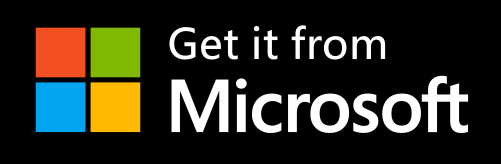The Ultimate Guide to Windows Productivity
Whether you're a professional, student, or casual user, maximizing your productivity in Windows can save you hours of work time and reduce frustration. This comprehensive guide explores powerful strategies and tools to optimize your Windows experience and create a more efficient workflow.
Understanding Productivity Barriers in Windows
Despite its versatility, Windows users often encounter productivity challenges:
- Screen clutter: Multiple open windows creating visual chaos
- Context switching: The mental cost of shifting between different applications
- Inefficient navigation: Time wasted searching for the right window or file
- Workspace disorganization: Lack of logical arrangement for different tasks
- Screen space limitations: Difficulty managing multiple applications on limited display real estate
Addressing these challenges requires a combination of built-in Windows features, third-party tools, and smart workflow strategies.
Essential Windows Keyboard Shortcuts
Keyboard shortcuts are the foundation of Windows productivity. Master these to significantly speed up your workflow:
- Alt + Tab: Quickly switch between open applications
- Windows + Tab: Open Task View to see all open windows and virtual desktops
- Windows + Arrow Keys: Snap windows to different positions on your screen
- Windows + D: Show/hide desktop
- Windows + E: Open File Explorer
- Windows + Shift + S: Take a screenshot of a selected area
- Ctrl + Windows + D: Create a new virtual desktop
- Windows + Number: Open the application pinned to that position on your taskbar
Learning these shortcuts eliminates mouse dependency and accelerates common tasks.
Optimizing Your Windows Screen Space
Screen real estate is a critical productivity resource. Here's how to make the most of it:
Windows Snap and Grid
Windows includes features to automatically arrange windows:
- Drag a window to the edge of your screen to snap it to half the screen
- Drag to corners to snap to quarter-screen positions
- Shake a window to minimize all other windows (Aero Shake)
StickyTabs Edge Docking
For advanced screen management, StickyTabs provides innovative edge docking:
- Dock any window to the edge of your screen as a small tab
- Maximize available screen space while keeping applications accessible
- Configure tabs on any screen edge - top, bottom, left, or right
- Color-code tabs for instant visual recognition
This approach allows you to keep 10+ applications readily available without cluttering your screen.
Virtual Desktops: Context Separation
Virtual desktops let you organize applications by project or context:
- Create different workspaces for different tasks (e.g., communication, design, development)
- Reduce visual distractions by separating work and personal applications
- Switch between contexts with Windows + Ctrl + Left/Right arrows
For maximum productivity, combine virtual desktops with StickyTabs to create a multi-layered organization system.
Customizing Windows for Focused Work
Personalize your Windows environment to minimize distractions:
- Focus Assist: Control notifications to reduce interruptions
- Display settings: Adjust color temperature and brightness for eye comfort
- Start menu organization: Group applications logically for faster access
- Custom tab names with StickyTabs: Label windows based on projects or functions
- Custom accent colors: Use color psychology to designate different work modes
File Management for Productivity
Effective file organization saves valuable time:
- Consistent folder structure: Create a logical hierarchy for projects
- File naming conventions: Use prefixes or dates for easy sorting
- Search indexing: Ensure Windows Search is optimized for your most-used locations
- Quick access: Pin frequent folders to File Explorer's Quick Access section
Advanced Productivity with Automation
Automation eliminates repetitive tasks and creates a more efficient workflow:
- Task Scheduler: Automate routine system tasks
- PowerToys: Microsoft's utility suite for power users
- Scheduled window restoration with StickyTabs: Have applications appear automatically at scheduled times
- Clipboard manager: Track clipboard history to reuse frequently copied items
Multi-Monitor Productivity Strategies
Multiple monitors can dramatically increase productivity when configured correctly:
- Logical screen arrangement: Position monitors to minimize eye and head movement
- Display settings optimization: Configure scaling and orientation for different tasks
- Cross-monitor window management: Use StickyTabs to dock windows across all screens
- Monitor specialization: Dedicate each screen to specific types of tasks
Creating a Productivity-Focused Workflow
Combine these tools and techniques into a cohesive workflow:
- Morning setup: Use StickyTabs to automatically restore your morning workflow apps
- Context batching: Group similar tasks to reduce context switching
- Scheduled focus periods: Block time for deep work, managing notifications accordingly
- Transition rituals: Create clear boundaries between different work contexts
- End-of-day organization: Reset your workspace for a clean start tomorrow
Conclusion
Windows productivity isn't just about having the right tools—it's about creating a personalized system that works with your natural workflow. By combining Windows' built-in features with productivity tools like StickyTabs, you can create a customized environment that reduces friction and amplifies your effectiveness.
Remember that productivity is personal—experiment with these techniques and tools to discover what works best for your specific needs and working style.
Get StickyTabs to take your Windows customization to the next level