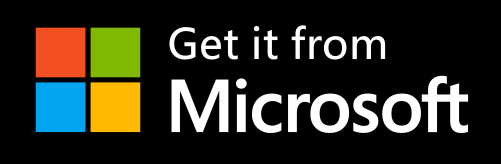Windows Dock: The Ultimate Guide to Application Docking
While macOS has long featured a convenient dock for application management, Windows users have historically been limited in their docking options. This comprehensive guide explores how to create a powerful dock system in Windows that enhances productivity, improves organization, and transforms your desktop experience.
Understanding Application Docking in Windows
Docking refers to the ability to pin, organize, and quickly access applications in a designated area of your screen. A well-designed dock system offers several benefits:
- Instant application access: Launch and switch between applications with a single click
- Visual organization: Group related applications in a logical, visual manner
- Screen space optimization: Keep essential applications accessible without cluttering your workspace
- Workflow efficiency: Reduce time spent searching for and managing windows
- Improved multitasking: Seamlessly transition between different applications and contexts
While Windows provides the taskbar as a basic form of application docking, its capabilities are limited compared to advanced docking solutions.
Native Windows Docking Capabilities
Before exploring advanced options, let's examine the built-in Windows functionality:
Windows Taskbar
The Windows taskbar provides basic docking capabilities:
- Application pinning: Pin frequently used programs to the taskbar
- Taskbar grouping: Combine multiple windows of the same application
- Jump lists: Access recent files and common tasks by right-clicking
- Taskbar position: Place the taskbar on any edge of your screen
Limitations of the Windows Taskbar
Despite its utility, the taskbar has significant limitations as a dock:
- Limited visual customization options
- No ability to create application groups or categories
- Minimal space efficiency, especially with many pinned items
- Cannot dock windows as minimized states that maintain visibility
- No support for custom icons or labels beyond the application default
Advanced Docking with StickyTabs
StickyTabs transforms the Windows docking experience with these innovative features:
Edge Docking System
The core docking functionality in StickyTabs operates on a different paradigm:
- Dock any window: Convert any application window into a docked tab
- Edge positioning: Dock tabs to any screen edge, not just the bottom
- Compact representation: Minimize windows to small, identifiable tabs
- One-click restoration: Instantly restore windows to their full size
- Multi-monitor docking: Create docks on any connected display
Visual Customization
StickyTabs offers unparalleled visual control over your dock:
- Custom tab colors: Assign distinct colors to different applications
- Rename tabs: Give docked windows custom, descriptive names
- Tab sizing: Adjust the size of docked tabs for visibility or compactness
- Tab grouping: Visually cluster related applications together
- Appearance themes: Choose from different visual styles for your dock
Creating a Productivity-Focused Dock
To maximize the effectiveness of your Windows dock, follow these professional strategies:
Application Organization Principles
Structure your dock based on these organization methods:
- Frequency-based: Place most-used applications in prime positions
- Workflow-based: Arrange applications in the sequence they're typically used
- Context-based: Group applications by work context (communication, design, development, etc.)
- Project-based: Organize applications according to current projects
Visual Coding System
Create a comprehensive visual system using StickyTabs' customization features:
- Color categories: Assign consistent colors to application types (e.g., blue for communication, green for productivity)
- Naming conventions: Develop a consistent naming system for docked windows
- Positioning logic: Place related tools adjacent to each other
- Size hierarchy: Use different tab sizes to indicate importance or frequency of use
Advanced Docking Strategies for Specific Workflows
Different professional contexts benefit from specialized docking configurations:
For Creative Professionals
- Top edge dock: Primary creative applications (Photoshop, Illustrator, etc.)
- Left edge dock: Asset libraries, reference materials, and inspiration sources
- Right edge dock: Technical tools, settings panels, and plug-ins
- Bottom edge dock: Communication and project management applications
For Software Development
- Primary dock: IDE, code editor, and version control
- Secondary dock: Terminal, debugging tools, and database interfaces
- Reference dock: Documentation, Stack Overflow, and reference materials
- Communication dock: Email, Slack, and team collaboration tools
For Business and Administration
- Communication dock: Email, messaging, and video conferencing
- Document dock: Word processing, spreadsheets, and presentations
- Management dock: CRM, project management, and scheduling tools
- Research dock: Web browsers, industry tools, and reference applications
Dynamic Docking with Time-Based Configurations
One of StickyTabs' most powerful features is the ability to create scheduled docking arrangements:
- Time-triggered docks: Automatically bring up specific applications at scheduled times
- Morning startup: Configure a dock that automatically populates with your morning workflow applications
- Context switching: Schedule different dock configurations for different parts of your day
- Focus periods: Create minimalist docks for deep work sessions
- End-of-day review: Automatically bring up reporting and planning tools at day's end
This time-based approach ensures your dock adapts to your changing needs throughout the day, promoting both flexibility and focus.
Multi-Monitor Docking Strategies
For users with multiple displays, StickyTabs enables sophisticated cross-screen docking:
- Specialized monitor roles: Dedicate different docks to different monitors based on function
- Inner edge docking: Use the spaces between monitors for frequently accessed tools
- Monitor-specific contexts: Create different contextual docks on each screen
- Floating docks: Create detached docks that can move between displays as needed
- Content mirroring: Replicate critical docks across monitors for consistent access
This approach creates a cohesive workspace that spans multiple screens while maintaining logical organization.
Integrating Docks with Windows Features
Create a seamless experience by combining your dock with native Windows functionality:
- Virtual desktop integration: Configure different docks for different virtual desktops
- Taskbar complementarity: Use the taskbar and docks for different categories of applications
- Windows snap functionality: Combine docked applications with snapped window arrangements
- Start menu coordination: Create a logical relationship between Start menu organization and dock structure
Dock-Based Workflow Optimization
Beyond organization, effective docking can transform your entire workflow:
- Process-oriented docking: Arrange applications in a sequence that matches your work process
- Visual prioritization: Use dock position and appearance to reflect task importance
- Space reclamation: Reclaim screen space by docking applications instead of minimizing or closing them
- Context retention: Maintain application state in docked windows for quick resumption
- Cognitive offloading: Reduce mental overhead by creating a consistent visual workspace
Conclusion: The Windows Dock Revolution
By implementing advanced docking with StickyTabs, you fundamentally transform how you interact with Windows. No longer limited by the constraints of the traditional taskbar, you can create a personalized, efficient, and visually intuitive dock system that:
- Dramatically increases application access speed
- Reduces visual clutter while maintaining application visibility
- Adapts dynamically to different workflows and contexts
- Provides visual cues that enhance your productivity
- Creates a more enjoyable and efficient computing experience
While macOS users have long enjoyed the benefits of a dock, Windows users can now surpass those capabilities with the advanced docking features of StickyTabs, creating a truly customized and powerful productivity environment.
Get StickyTabs to revolutionize your Windows docking experience