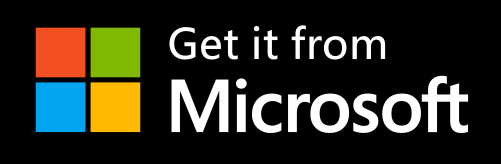Mastering Windows Edge Management
The edges of your screen are valuable real estate that most Windows users ignore. This comprehensive guide explores how to leverage window edges to dramatically increase your productivity, reduce screen clutter, and create a more organized workspace using innovative edge management techniques.
The Untapped Potential of Window Edges
The borders of your screen represent an opportunity to:
- Maximize visible content: Keep important information visible while minimizing window space consumption
- Reduce visual clutter: Organize applications in a streamlined way that reduces cognitive load
- Increase accessibility: Keep frequently used applications always available without minimizing your main work
- Create logical workspaces: Group related applications at specific screen edges
- Improve focus: Minimize distractions by keeping non-essential applications tucked away but accessible
While Windows offers some basic edge functionality through window snapping, advanced edge management requires specialized tools like StickyTabs.
Standard Windows Edge Features
Before exploring advanced techniques, let's understand the native Windows edge capabilities:
Window Snapping
Windows includes a feature to automatically snap windows to screen edges:
- Edge snapping: Drag a window to the left or right edge to snap it to half your screen
- Corner snapping: Drag to corners to create quarter-screen windows
- Keyboard shortcuts: Use Windows + Arrow keys for quicker snapping
- Snap layouts (Windows 11): Hover over the maximize button to choose from predefined layouts
Limitations of Native Windows Edge Management
While useful, these built-in features have significant limitations:
- Windows must remain at least half-sized, consuming significant screen space
- No ability to minimize windows to edges as tabs or icons
- Limited to horizontal arrangements on most screens
- Snapped windows remain fully visible, potentially causing distraction
- No customization options for different workflows
Revolutionary Edge Management with StickyTabs
StickyTabs transforms how you use screen edges with these innovative features:
Edge Docking
The core feature of StickyTabs is the ability to dock any window to your screen edge:
- Minimize to tab: Convert any window to a compact tab at your screen edge
- One-click access: Click the tab to instantly restore the window to full size
- Any edge placement: Dock tabs to any edge of your screen - top, bottom, left, or right
- Multi-monitor support: Place tabs on any edge of any connected display
- Vertical space efficiency: Tabs take minimal space while providing instant access
Visual Organization with Color Coding
StickyTabs enhances visual organization through color coding:
- Custom tab colors: Assign different colors to tabs based on category, priority, or project
- Visual grouping: Organize related applications with consistent color schemes
- Priority signaling: Use vibrant colors for urgent applications and muted tones for background tasks
- Personal workflow: Create a color system that matches your cognitive preferences
Advanced Edge Management Strategies
To truly master Windows edge management, implement these professional strategies:
Edge Zoning for Context Management
Designate different edges for specific contexts:
- Top edge: Critical applications and monitoring tools
- Right edge: Communication tools (email, messaging, video calls)
- Bottom edge: Research and reference materials
- Left edge: Productivity tools and workspace management
Time-Based Edge Management
Create edge arrangements that adapt to your schedule:
- Morning configuration: Email, calendar, and daily planning tools
- Deep work sessions: Reference materials and focused productivity tools
- Collaboration periods: Communication platforms and shared documents
- End-of-day review: Progress tracking and planning tools for tomorrow
StickyTabs' scheduling feature automates these transitions, making your edges responsive to your daily workflow.
Multi-Monitor Edge Optimization
For multi-monitor setups, edge management becomes even more powerful:
- Primary monitor focus: Keep main work area clean with minimal edge docking
- Secondary monitor command center: Use edges for tools and references
- Inner edges: Place frequently accessed tabs on inner edges between monitors
- Outer edges: Use for less frequently accessed but still important applications
- Cross-monitor workflow: Create logical flows between screen edges
With StickyTabs, you can create a comprehensive edge management system across all your displays.
Edge Management for Different Professions
Different professionals benefit from specialized edge arrangements:
For Software Developers
- Top edge: Documentation and reference materials
- Left edge: IDE and code editors
- Right edge: Terminal windows and debugging tools
- Bottom edge: Project management and communication
For Content Creators
- Top edge: Creative applications (Photoshop, Premiere, etc.)
- Left edge: Asset libraries and resources
- Right edge: Reference and inspiration materials
- Bottom edge: Communication and project management
For Business Professionals
- Top edge: Email and calendar
- Left edge: Documents and spreadsheets
- Right edge: CRM and business applications
- Bottom edge: Communication platforms and meeting tools
Edge Management for Focus and Productivity
Edge management significantly impacts your ability to focus:
- Reduced visual noise: Keep applications visible without overwhelming your visual field
- Minimized context switching: Access different applications with a single click
- Spatial memory enhancement: Build muscle memory for application locations
- Mental compartmentalization: Create clear boundaries between different work contexts
Research shows that organized visual workspaces can reduce cognitive load and improve task completion rates.
Integrating Edge Management with Windows Workflow
Create a seamless system by combining StickyTabs edge management with other Windows productivity features:
- Virtual desktops: Use different edge configurations for each virtual desktop
- Focus assist: Coordinate notification settings with your edge workspace context
- Windows timeline: Access recent documents alongside your edge-docked applications
- Start menu organization: Create complementary organization between Start and your edges
Conclusion: The Edge Advantage
Mastering Windows edge management with StickyTabs creates a fundamental shift in how you interact with your computer. By transforming unused screen borders into a dynamic organizational system, you gain:
- Maximum usable screen space without sacrificing application access
- Reduced visual and cognitive clutter
- Faster application switching and reduced context switching costs
- Personalized workflows that adapt to your specific needs
- A more intuitive and efficient computing experience
Edge management represents the future of Windows productivity—moving beyond traditional window management to create intelligent, responsive workspaces that adapt to how you work.
Get StickyTabs to revolutionize your Windows edge experience