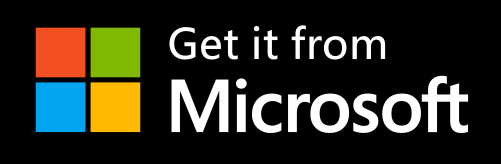Ultimate Guide to Customize Windows
Windows customization allows you to transform a standard desktop into a personalized workspace that matches your workflow, aesthetic preferences, and productivity needs. This comprehensive guide covers everything from basic built-in options to advanced customization tools like StickyTabs that extend Windows functionality.
Why Customize Your Windows Experience?
Customization goes beyond aesthetics—it directly impacts your productivity and satisfaction:
- Improved efficiency: A customized setup reduces clicks and streamlines your workflow
- Reduced cognitive load: Visual organization makes finding content easier
- Increased comfort: Personalized settings reduce eye strain and fatigue
- Enhanced focus: Customized workspaces minimize distractions
- Personal expression: Your desktop becomes a reflection of your personal style
Basic Windows Customization Options
Windows includes many built-in customization features:
Appearance and Themes
- Light/Dark modes: Adjust for different lighting conditions and preferences
- Accent colors: Personalize the Windows interface with your preferred colors
- Themes: Apply comprehensive visual schemes including wallpapers and sounds
- Transparency effects: Control the level of UI transparency
Start Menu and Taskbar
- Taskbar position: Move to any edge of your screen
- Start menu layout: Resize, rearrange, and group tiles
- Pinned apps: Keep frequently used applications easily accessible
- Taskbar behavior: Configure auto-hide, combining buttons, and more
Desktop and File Explorer
- Icon size and arrangement: Organize desktop icons by size, grid, or auto-arrange
- Quick Access: Pin frequently used folders to File Explorer
- View options: Choose between details, tiles, or content views
Advanced Desktop Customization
For more substantial customization, third-party tools offer powerful options:
Desktop Window Management with StickyTabs
StickyTabs revolutionizes how you interact with windows on your desktop:
- Edge docking: Dock any window to screen edges as compact tabs
- Custom tab colors: Create a color-coding system for different applications
- Tab renaming: Give meaningful names to your docked windows
- Multi-monitor support: Organize windows across multiple displays
- Scheduled restoration: Set windows to appear at specific times
These features transform how you manage your workspace, keeping essential applications accessible without consuming valuable screen real estate.
Other Customization Utilities
- Microsoft PowerToys: Official Microsoft tools for power users
- Rainmeter: Desktop customization platform for widgets and skins
- TaskbarX: Center taskbar icons and add transparency effects
- DisplayFusion: Multi-monitor management and enhancement
Creating a Cohesive Visual System
Effective customization is about creating a unified system:
Color Psychology in Desktop Design
Different colors evoke different psychological responses:
- Blue: Promotes focus and productivity
- Green: Reduces eye strain and creates balance
- Red: Creates energy and urgency
- Purple: Stimulates creativity and problem-solving
With StickyTabs, apply these principles by color-coding application tabs according to their function or priority.
Visual Hierarchy and Organization
Create a logical arrangement of elements:
- Position frequently used applications in prime screen locations
- Group related applications visually
- Use size and color to indicate importance
- Maintain consistent positioning for similar elements
Optimizing Windows Screen Layout
Screen layout significantly impacts your productivity:
Window Positioning Strategies
Different tasks benefit from different window arrangements:
- Reference and work: Position reference material on the left, active work on the right
- Coding setup: Documentation on top/left, code editor on bottom/right
- Communication hub: Email and messaging apps docked as StickyTabs at the edge
- Creative workspace: Tools panels docked at edges, main canvas centered
StickyTabs Layout Optimization
StickyTabs offers unique layout possibilities:
- Dock communication tools at the top edge for notifications
- Position reference materials and documentation on the right edge
- Keep utilities and quick-access tools on the left edge
- Use the bottom edge for less frequently accessed applications
This arrangement maintains a clean, focused main workspace while keeping all necessary tools just a click away.
Personalizing Windows Interaction
Customize how you interact with Windows:
Mouse and Keyboard Customization
- Configure mouse sensitivity and behavior
- Set up custom keyboard shortcuts
- Create macros for repetitive tasks
Touch and Pen Settings
- Optimize touch gestures for your workflow
- Configure pen shortcuts and pressure sensitivity
- Set up custom flick gestures
Customization for Specific Workflows
Developer Setup
Optimize Windows for coding:
- Use StickyTabs to dock documentation, terminal, and testing tools
- Configure Windows Terminal with custom profiles
- Set up custom keyboard shortcuts for development tools
- Create dedicated virtual desktops for different projects
Creative Professional Workspace
Design a Windows setup for creative work:
- Optimize color settings for accurate color representation
- Dock tool palettes and panels with StickyTabs
- Configure tablet settings for precision
- Use dark mode to make visual content stand out
Productivity and Business Setup
Streamline business workflows:
- Create a communication hub with docked email and messaging applications
- Use StickyTabs scheduling for meeting reminders
- Optimize Start menu for business applications
- Configure Focus Assist for uninterrupted work periods
Backing Up Your Customizations
Preserve your customizations for system changes:
- Export Windows theme settings
- Save application layouts and configurations
- Document your customization process
- Use Microsoft account to sync some settings across devices
Conclusion
Windows customization is a powerful way to create a workspace that truly works for you. By thoughtfully combining built-in Windows options with specialized tools like StickyTabs, you can create an environment that enhances your productivity, reduces stress, and makes your computer time more enjoyable.
Remember that effective customization is an iterative process—start with the basics, observe what works for your workflow, and continuously refine your setup as your needs evolve.
Get StickyTabs to take your Windows customization to the next level